
image-tools
AI Image Text Remover that erases on-image text cleanly and reconstructs the background with stunning visual accuracy. Automatically removes captions, labels, subtitles, watermarks, annotations, or embedded UI text while preserving texture, lighting, and scene integrity. Ready-to-use REST inference API, fast performance, no coldstarts, and affordable pricing.
Idle
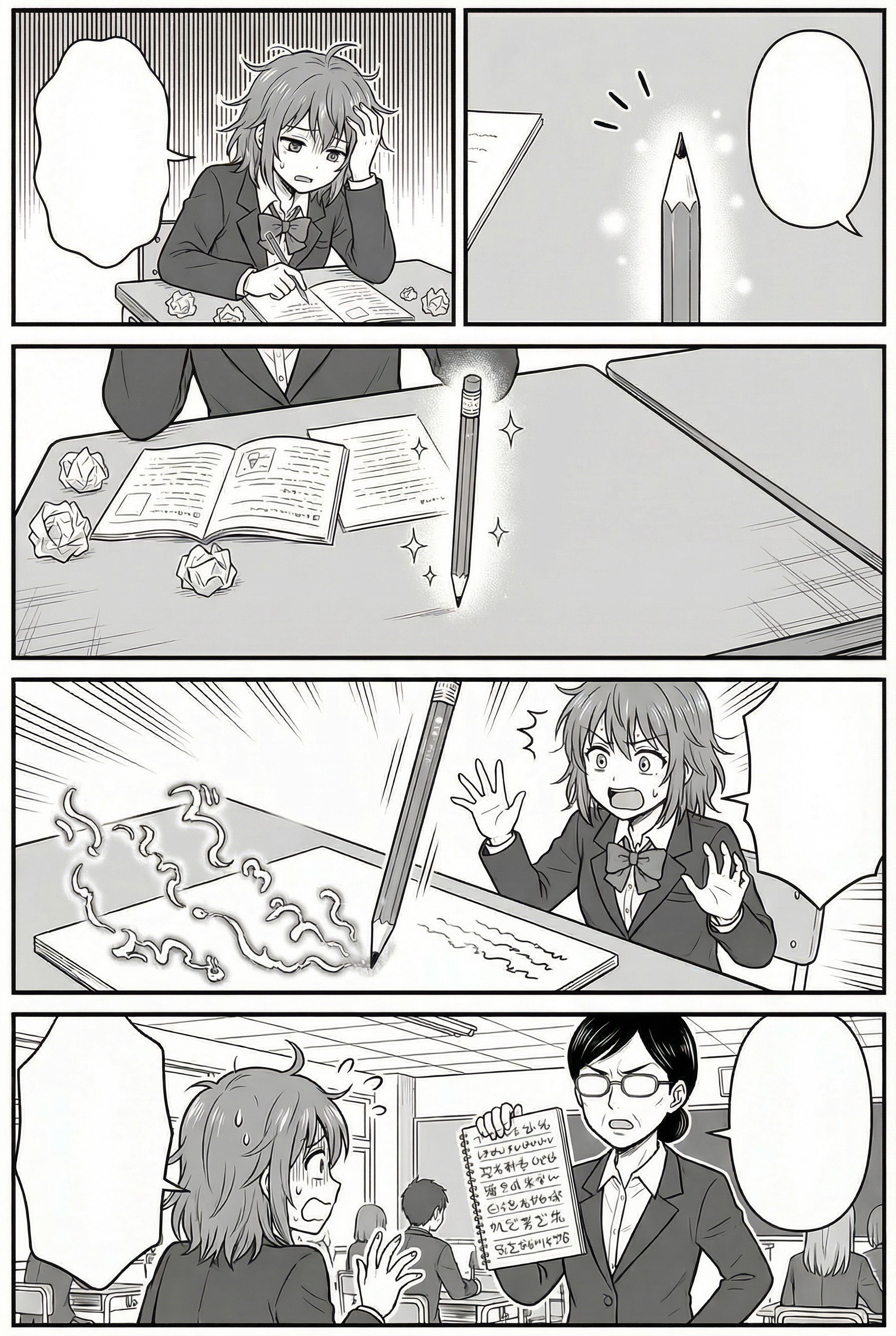
Your request will cost $0.15 per run.
For $10 you can run this model approximately 66 times.
One more thing::
ExamplesView all
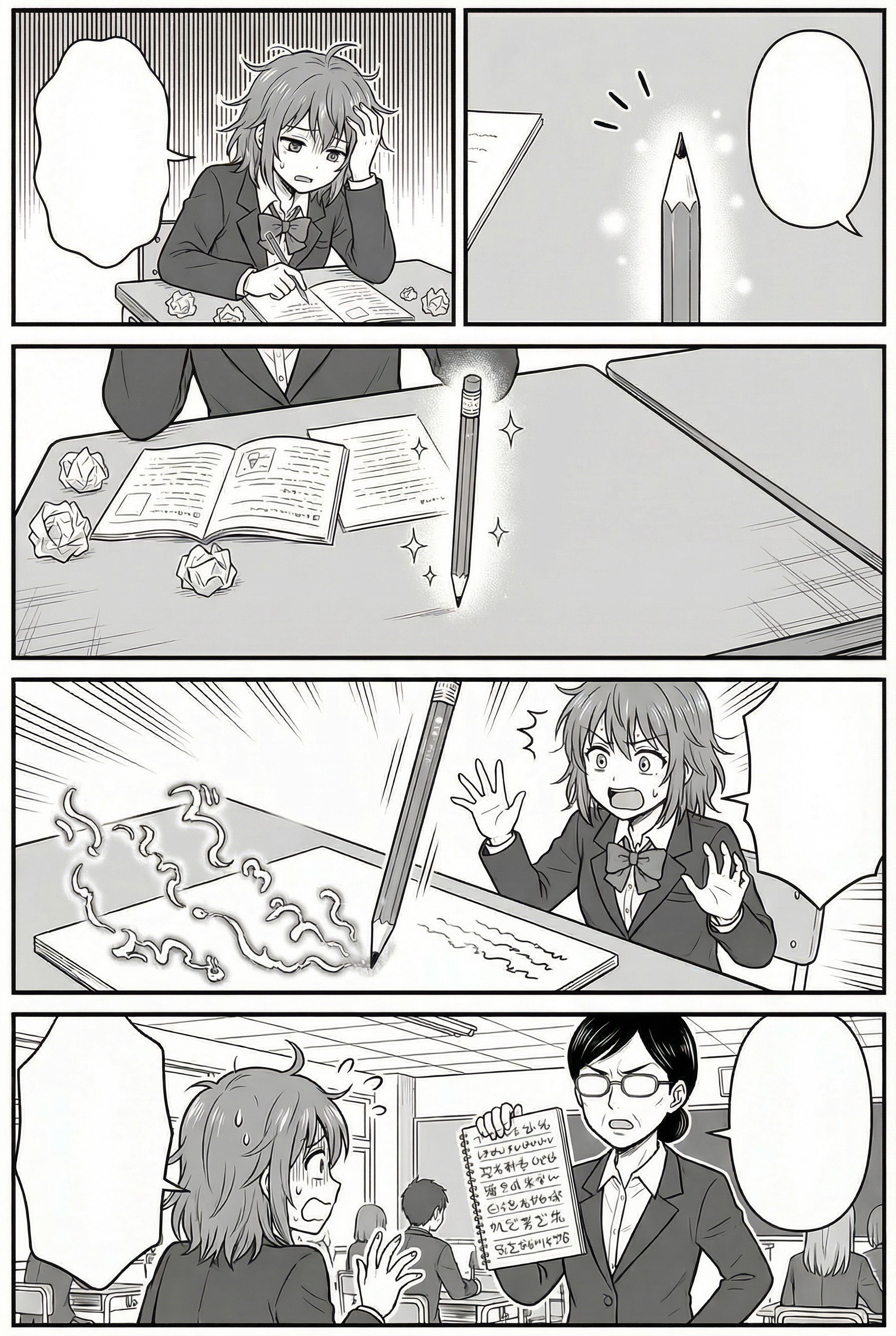

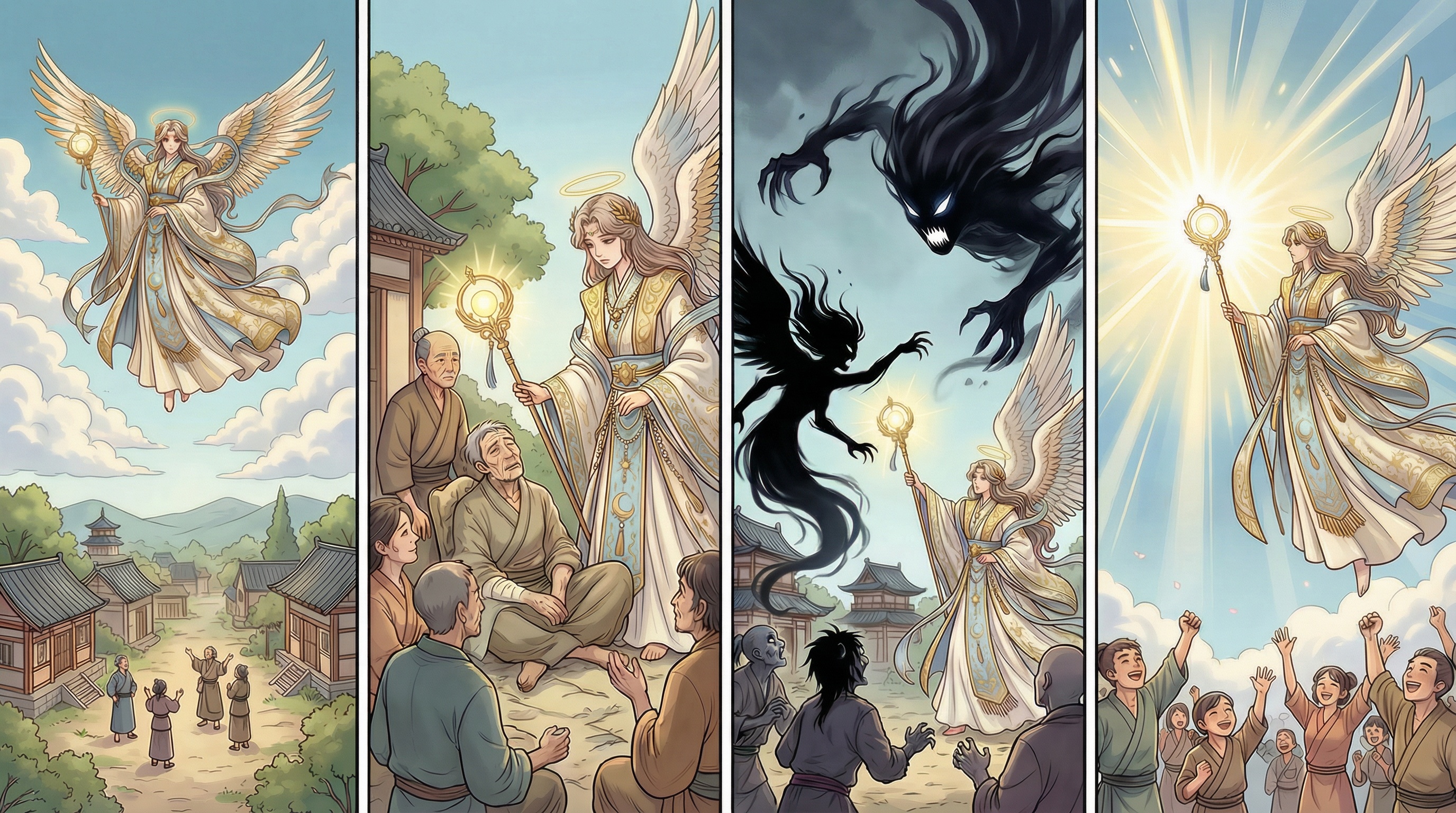

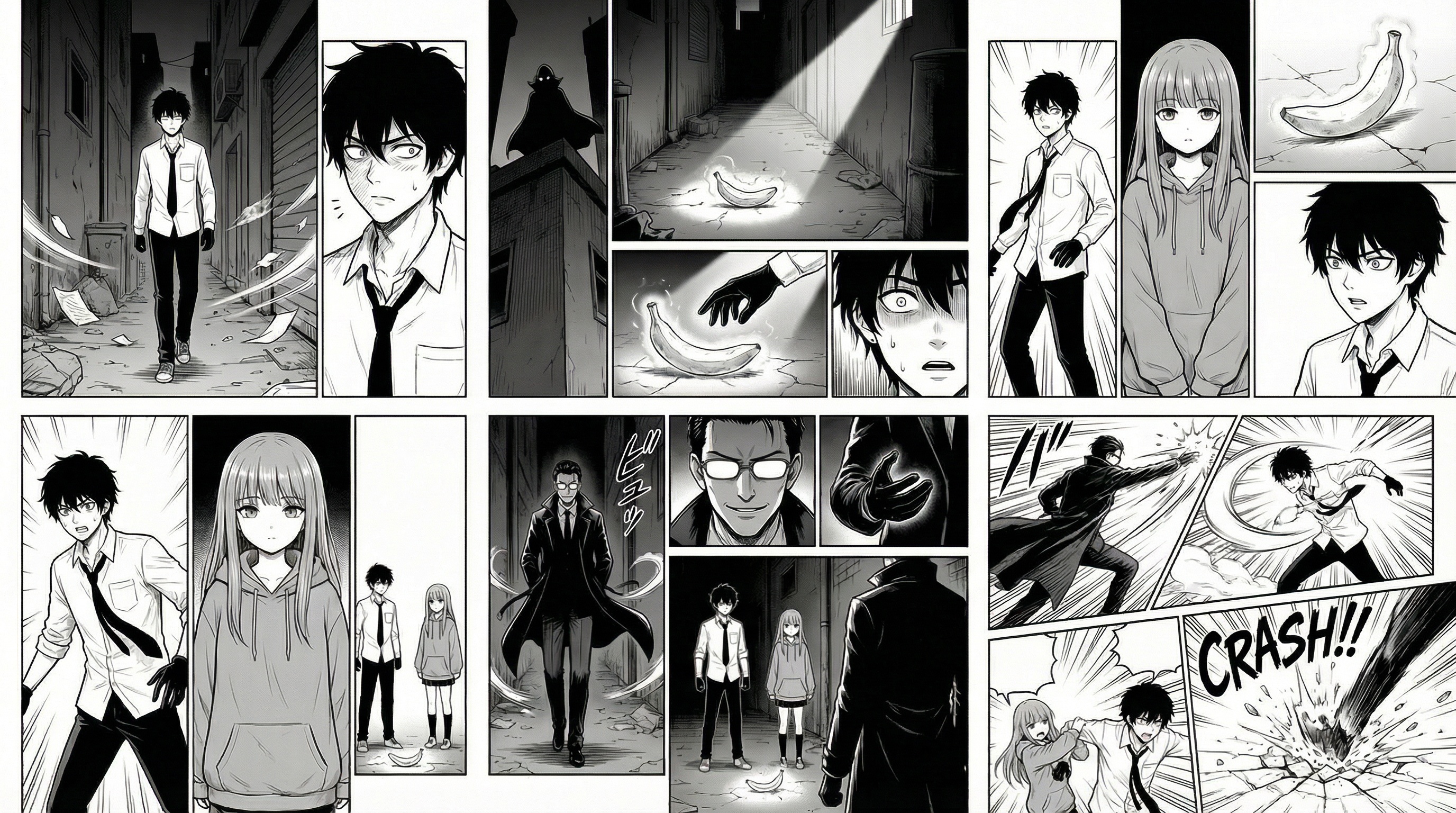
README
WaveSpeedAI Image Text Remover
Remove unwanted text from any image with pixel-level reconstruction. WaveSpeedAI Image Text Remover automatically finds text regions and rebuilds the underlying background so the edit looks natural — no blurry blocks, no jagged edges.
What is it?
WaveSpeedAI Image Text Remover is an end-to-end image cleanup tool:
- Input: an image containing text (captions, labels, subtitles, UI text, stickers, overlays)
- Output: a clean image with the text removed and background filled in
- Workflow: text detection → intelligent mask generation → background inpainting
It’s designed for cleaning social posts, product photos, posters, screenshots, UI/UX mockups, marketing materials, and any image you want to reuse without visible text.
Why it stands out
-
High-fidelity inpainting Reconstructs texture, lighting, depth, and structure to blend the edited area into the original scene with minimal artifacts.
-
Fully automatic workflow Just upload your image and run the model—no need for manual masking, brushing, or Photoshop skills.
-
Text-focused cleanup Works especially well on captions, subtitles, labels, annotations, and embedded UI strings; also effective on many watermarks and overlays.
-
Flexible output formats Choose JPEG, PNG, or WEBP so the result fits directly into your web, app, or design pipeline.
-
Batch and API friendly Suitable for e-commerce asset cleanup, marketing automation, dataset preparation, and production-scale image processing.
Limits and performance
- Input formats: JPEG, PNG, WEBP
- Output formats: JPEG / PNG / WEBP (selectable)
- Typical processing time: a few seconds per image, depending on resolution and queue load
- Best cases: clearly readable text that is not extremely stylized or heavily blended into complex textures
Pricing
- Each processed image costs $0.15.
How to use
- Upload an image or paste a publicly accessible image URL.
- Choose your preferred output_format (JPEG, PNG, or WEBP).
- Click run to start automatic text detection and removal.
- Download your cleaned, text-free image from the result panel or dashboard.
Pro tips for best quality
- Use the highest-resolution version of the image you have; more pixels mean better inpainting.
- Flat or simple backgrounds are easiest to reconstruct; complex patterns may occasionally need light manual touch-up.
- For semi-transparent watermarks or overlays, higher resolution and good contrast between text and background improve results.
Notes
- If you provide an image URL instead of uploading, make sure it is publicly accessible; a valid image will show a preview before you run the job.
- Extremely stylized, warped, or deeply textured text may not be removed perfectly in one pass.
Related tools
- WaveSpeedAI Image Translator: Translate on-image text into 30+ languages while preserving layout.
- WaveSpeedAI Image Eraser: General-purpose object removal and background reconstruction for non-text elements.